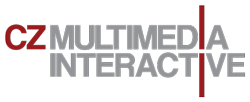CloudMail settings
CloudMail mailserver runs on the Horde software and provides email services, calendars and contacts including synchronization with mobile devices. Depending on the assigned rights, administration of mail server settings is available.
Simple webmail interface Advanced RoundCube webmail interface
Selected links:
- Automatic Answer / Holiday Settings
- Security settings – 2-phase login
- Mail account, filters, signature, sending copies
- Calendars and sync
Email client settings
Setting up an email client is simple, both in a desktop application (such as Outlook, Thunderbird, Windows Live Mail, ..) and in a mobile phone or tablet (eg K-9, Aqua Mail, ..). You can download messages (POP method) or view them on the server (IMAP method). ActiveSync or Caldavsynchronizer are available for advanced synchronization including calendar and emails.
To set up Email clients, use:
Incoming mail server POP3: pop3.vshosting.cloud – PORT: 995 SSL / TLS (unsecured 110 STARTTLS)
Incoming mail sever IMAP: imap.vshosting.cloud – PORT: 993 SSL / TLS (unsecured 143 STARTTLS)
Outgoing mail server SMTP: smtp.vshosting.cloud – PORT: 465 SSL / TLS (unsecured 587 STARTTLS)
Exchange server / EAS: groupware.vshosting.cloud
Please note that ActiveSync is only available in the development version and is not guaranteed to be fully functional on all devices. CloudMail Groupware works 100% with CalDAV / CardDAV technologies and supported software can be found under the links:
https://wiki.horde.org/CalDAV
https://wiki.horde.org/CardDAV
Examples of Android clients:
- https://play.google.com/store/apps/details?id=at.bitfire.davdroid&hl=cs
- free version https://f-droid.org/en/packages/at.bitfire.davdroid/
- https://play.google.com/store/apps/details?id=me.bluemail.mail&hl=cs
Proccess of mailbox migration
- TTL reduction of MX DNS records (eg 300)
- Custom Migration (tool here)
- Change DNS MX record
- cz MX 10 mx.vshosting.cloud
- cz MX 20 mx.vshosting.eu
- Synchronization migration
The TTL reduction of the MX record needs to be done in advance to make the subsequent MX record change as quickly as possible. Once emails have been migrated and functionality has been verified, TTL can be extended again. To avoid problems with certain mail clients, make sure that the imap. * and smtp. * or pop3. * records lead to CloudMail. Some clients use these records by default to connect, and they could connect to the old location.
- * mda.vshosting.cloud
- * msa.shosting.cloud
The length of the migration depends on the size of the mailboxes being migrated. After it is completed, the MX records are changed and after their correct rewriting the migration is performed again to synchronize the messages between the old and the new mailbox.
Cloud Mail Limits for sending messages
9:00 – 21:00
user: 150 per minute, 250 per hour, total 750
domain: 300 per minute, 1000 per hour, total 2500
21:00 – 9:00
user: 50 per minute, 150 per hour, total 300
domain: 100 per minute, 1000 per hour, total 2500
Once the limit has been reached, it will not be possible to send e-mails within the given period (for example, once the hourly limit is reached, e-mails cannot be sent again until the next hour).
The maximum number of copies (cc) of an email is 25.
The maximum number of incoming emails is 50 addresses.
Restricting the sending of e-mails is notified to the user by an error message about the impossibility of sending a message when sending a message.