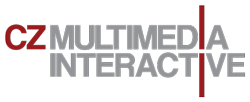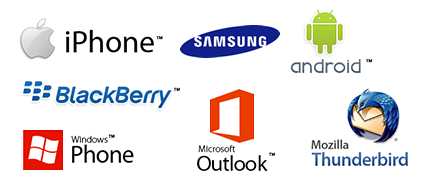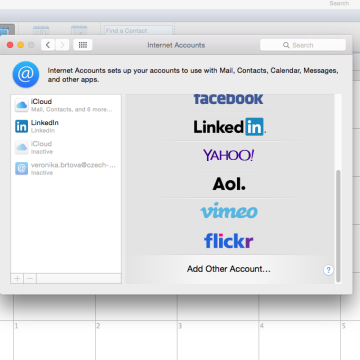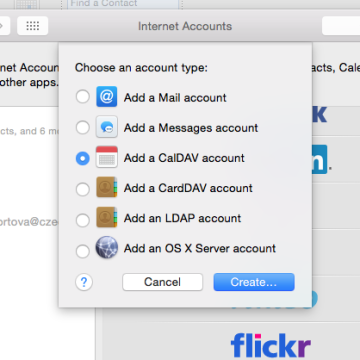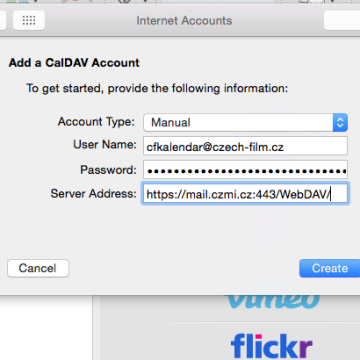Synchronizing with SmarterMail
SmarterMail allows you to synchronize emails, calendars, tasks, notes, and contacts in desktop applications such as Microsoft Outlook, as well as synchronize with mobile phones, tablets and devices through operating systems. To access SmarterMail and the port settings details, see another tip. Here are a list of selected sync options and procedures.
Synchronizing protocols SmarterMail
Exchange ActiveSync (EAS): (can be turned on by a paid service)
ActiveSync is available for use with smartphones, tablets, and Outlook 2013 for Windows. It is a popular method of syncing because it allows users to sync emails, contacts, calendars, and tasks (depending on the device) using only one protocol. It also syncs using push technology so all of your information is delivered in real time. ActiveSync is an annual paid add-on which requires active upgrade protection. Please note that when using ActiveSync with Outlook 2013 an SSL certificate is required. Example of settings:
- Microsoft Outlook 2013
- Settings AndroId phone or tablet with Exchange Activesync
- Settings iPhone s Exchange Activesync
- Settings Exchange ActiveSync na Windows Phone (starší verze)
- Example of settings Android Samsung E-mail
- EAS + Windows 8 Mail + SmarterMail
- Explenation to EAS
IMAP: IMAP is the recommended protocol for syncing emails and can be used on smartphones, tablets and almost all desktop email clients. IMAP provides a sync of all mail folders between the server and device/application. IMAP is a robust protocol and is recommended for syncing large mailboxes, generally any mailbox over 1GB in size. Examples:
- Settings Mac with IMAP acccount
- Settings IMAPaccount to Outlook 2003
- Settings IMAP account to iPhone or iPad
- IMAP vs callenders to Android
- Slow receiving and sending emails to Outlook 2010 with IMAP
POP3: POP3 is another method of syncing emails. POP3 will download only the inbox. By default, the emails will be downloaded to the device/application and deleted off of the server. However, depending on the device/application there may be an option to allow the emails to stay on the server rather than being deleted.
- Setiing Outlook 2007 with IMAP or POP account
- Setting Outlook 2010 with IMAP or POP account
- Settings POP account on iPhone, iPad or iPod Touch
- Setting SmarterMailu with Thunderbird 10
- Setting POP account Outlook 2003
Add to Outlook: Add to Outlook is a built in feature of SmarterMail which syncs contacts and calendars using a SharePoint connection to Outlook 2003 and higher. This creates a separate calendar and contact list that the SmarterMail data will be synced to. For Outlook 2007 and higher Add to Outlook provides a two-way sync. For Outlook 2003 it provides read-only capability. The benefit of using Add to Outlook is that it is the only method that gives you the ability to sync Shared Resources. Examples:
Exchange Web Services (EWS): (can be turned on by a paid service) Website services/Exchange Web Services is available for use with Outlook 2011 for Mac and Apple Mail. This uses push technology to sync emails, contacts, and the default SmarterMail calendar to the native lists in Outlook and Apple Mail. Exchange Web Services is currently the only method for syncing contacts and calendars to Outlook 2011. Exchange Web Services is an annual paid add-on which requires active upgrade protection. Example of settings:
CardDAV: CardDAV is an extension of the WebDAV protocol that syncs SmarterMail contacts — including contact pictures — natively with Macs, iPads, iPhones, and other devices/applications that use the technology. There are apps for Android that support CardDAV as well.
CalDAV: CalDAV is an extension of the WebDAV protocol that syncs SmarterMail calendars natively with Macs, iPads, iPhones, Thunderbird, and other devices/applications that use the technology. There are apps for Android that support CalDAV as well.
Which protocol to choose?
For your desktop, if you have a large mailbox, OVER 5,000 messages or 1GB of space used, IMAP is the protocol you should use for your email. For your calendars or contacts you can use any other of the sync protocols (such as CalDAV and CardDAV) but for your email, you should use IMAP. IMAP has push-like support with the IMAP IDLE process, which pushes new messages to your desktop client at a set interval.
If you are on a mobile device, EAS can be used, even with large mailboxes. The reason it works well on mobile devices, but not desktop clients like Outlook 2013 for Windows, is because mobile clients only ask for a set timeframe for synchronization, like a month of mail or less. It will not pull back all mail in your mailbox unlike Microsoft Outlook 2013 for Windows.
When I do use EAS with Microsoft Outlook 2013, does it sync calendars and contacts as well?
Yes. It will automatically start pulling down all items in Calendars, Tasks and Contacts. However, please see the guidelines above for which protocol to use when synching your desktop client to your mailbox.
When I set up an account in Windows 8 Mail does it use EAS?
Yes, if you choose the “Outlook.com” option when setting up your account, Windows 8 Mail uses EAS by default and so it also syncs People and Calendar. Again, please see the guidelines above for which protocol to use when synching your desktop client to your mailbox.
If I don’t have the EAS add-on for SmarterMail what do I do on my iPhone?
You may want to use IMAP for your email and CalDav and CardDAV to bring down calendars and contacts, respectively. This would all work with an Enterprise Edition of SmarterMail.
Example of settings sychronizing
screenplay 1
Company A has a mix of Outlook 2007 and Outlook 2010 users, including some using iPhones and Android devices.
Desktop Solutions:
- Emails can be synced using POP or IMAP protocols. For more information and steps on how this is done please refer to the following KB articles – Configure Outlook 2007 IMAP or POP Account and Configure Outlook 2010 IMAP or POP Account.
- Contacts and Calendars can be synced using Add to Outlook. For more information and steps on how this is set up please refer to the following KB article – Sync SmarterMail with Outlook Using the Add to Outlook Feature.
Mobile Solutions:
- Emails, Contacts, Calendars, and Tasks (depending on the device) can be synced with Exchange ActiveSync. For more information on how to configure email accounts for ActiveSync please refer to the following KB article – Configure Microsoft Exchange ActiveSync for Email Accounts.
- Emails can be synced to Androids and iPhones using IMAP or POP protocols. For more information on how these protocols are set up on IOS devices please refer to the following KB articles – Configure IMAP for iPhone or iPad and Configure POP for iPhone, iPad, or iPod Touch.
- Contacts and Calendars can be synced to iPhones and Android through CardDAV and CalDAV. (Please note that when using CardDAV and CalDAV on Android device a third-party utility is required.) For more information on this please refer to the following KB articles – Sync SmarterMail with the iPhone using CardDAV and CalDAV and CalDAV Syncing with Android.
screenplay 2
Company B has Windows 8 and Outlook 2013, with Windows Phone 8 and iPhones.
Desktop Solutions:
- Emails, Contacts and Calendars can be synced to Outlook 2013 and Windows 8 Mail, People, and Calendar using Exchange ActiveSync. Currently, using ActiveSync is the only way to sync contacts and calendars to Windows 8 People and Calendar. Please note that when using ActiveSync with Outlook 2013 and Windows 8 SSL must be enabled for the mail domain. For more information please refer to the following KB articles – Windows 8 Mail and SmarterMail and Setting up Outlook 2013 Using Microsoft Exchange ActiveSync.
- Emails can be synced to Outlook 2013 using IMAP or POP3 and to Windows 8 using IMAP. For more information please refer to – Windows 8 Mail and SmarterMail.
- Contacts and Calendars can be synced to Outlook using Add to Outlook. For more information please refer to – Synchronize SmarterMail with Outlook Using the Add to Outlook Feature
Mobile Solutions:
- Emails, Contacts, and Calendars can be synced to iPhones and Windows Phone 8 using Exchange ActiveSync. Currently, contacts and calendars can only be synced to Windows Phone 8 Using ActiveSync. For more information please refer to the following – Configure Exchange ActiveSync on the iPhone and Configure Exchange ActiveSync on Windows Phones.
- Emails can be synced using IMAP or POP3 for iPhones. IMAP is the recommended method for syncing to Windows Phone 8. For more information please refer to the following KB articles – Configure IMAP for iPhone or iPad and Configure POP for iPhone, iPad, or iPod Touch.
- Contacts and Calendars can synced to iPhones through CardDAV and CalDAV. For more information please refer to – Sync SmarterMail with the iPhone Using CardDAV and CalDAV
screenplay 3
Company C has Windows 7and Windows 8with users using Outlook 2010 and Outlook 2013. Their design department is all on Macs using Outlook 2011 and Apple Mail. They have mobile syncing required for iPhones, Android Devices, and Windows Phone 7.
Desktop Solutions:
- Emails, Contacts, and Calendars can be synced to Outlook 2013 and Windows 8 Mail, People, and Calendar using Exchange ActiveSync. Currently, using ActiveSync is the only way to sync contacts and calendars to Windows 8 People and Calendar. Please note that when using ActiveSync with Outlook 2013 and Windows 8 SSL must be enabled for the mail domain. For more information please refer to the following KB articles – Windows 8 Mail and SmarterMail and Setting up Outlook 2013 Using Microsoft Exchange ActiveSync.
- Emails, Contacts, and Calendars can be synced to Outlook 2011 and Apple Mail using Exchange Web Services. Currently EWS is the only way to sync contacts and calendars to both Outlook 2011 for Apple Contacts and Calendar CalDav and CarDav can be used. For more information please refer to the following KB articles – Configure Outlook 2011 for Mac with Exchange Web Services and Configure Apple Mail for Exchange Web Services.
- Emails can be synced to Outlook 2010, Outlook 2011, Outlook 2013, and Apple Mail with IMAP or POP. IMAP is the recommended method for syncing emails to Windows 8 Mail. For more information please refer to the following KB articles – Configure Outlook 2010 IMAP or POP Account, Set Up Mac Mail with IMAP, and Windows 8 Mail and SmarterMail.
- Contacts and Calendars can be synced to Outlook 2010 and Outlook 2013 with Add to Outlook. For more information please refer to – Synchronize SmarterMail with Outlook Using the Add to Outlook Feature.
Mobile Solutions:
- Emails, Contacts, and Calendars can be synced to iPhones, Androids, and Windows Phone 7 using Exchange ActiveSync. Currently ActiveSync is the only way to sync contacts and calendars to Windows Phone 7. For more information please refer to the following KB articles – Configure ActiveSync on the iPhone, Setup an Android Phone or Tablet for Exchange ActiveSync, and Configure ActiveSync for Windows Phone 7.
- Emails can be synced to iPhones, Androids, and Windows Phone 7 using IMAP or POP. For more information on how these protocols are set up on IOS devices please refer to the following KB articles – Configure IMAP for iPhone or iPad and Configure POP for iPhone, iPad, or iPod Touch.
- Contacts and Calendars can be synced to iPhones and Android through CardDAV and CalDAV. (Please note that when using CardDAV and CalDAV on Android device a third-party utility is required.) For more information on this please refer to the following KB articles – Sync SmarterMail with the iPhone using CardDAV and CalDAV and CalDAV Syncing with Android.